Hello this is the 1st step of software lesson. Today I’m going to introduce a very useful software call vlc media player.
I think this software is alredy known by you. But I’m going to tell how to use features of this in a simple way .
This is an open source software. So Vlc has more media plugging .so it can plays many media types. such as mpg,flv,mkv,mp3,mp4,avi etc… Vlc is a small and speed software and it use minimum system requirements .
You can download the latest version from http://www.videolan.org/vlc/
Latest package vlc 1.05 can download from this link http://www.videolan.org/vlc/download-windows.html (17.6MB)
VLC has a portable version, it is a good feature of this software. So we can use it without install. You can download it from
to direct download(21MB)
After you download vlc(video Lan) media player install it. After that open the vlc media player. It seems to like this.
Then go to Media – Open file to open the media. This is a one method to open a media file from vlc. Unless you can go to the media player and write on it. Then click play with vlc media player. Now media file will open.
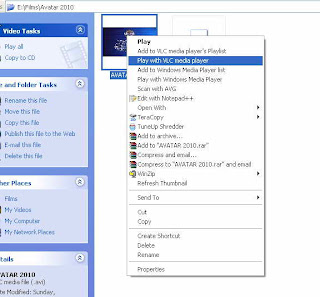
Then you can add a additional subtitle file to watch this video. Write click on the media frame(the space which the media is playing.) or go to video—subtitle track --open file
You can open a file which has srt extension. But you can open even a text file to watch subtitles. I will teach how to create our own subtitle without using software in another lesson. Then you can see player put correct subtitle to the video. Some subtitles are not working with some videos correctly. I mean Sometimes subtitles play before the audio. So we can use delay feature of vlc. Press “G” and “H” of your key board and change the delay of the subtitle and adjust correctly.
If the voice, play before the video you can adjust it with “J” and “K” keys of your keyboard.
VLC has introduced a advanced hot key feature. We can change many settings with the key board. We can change these hot keys from tools. Below given some use full hot keys.
Spacebar = While we are playing a video if press the space bar video will pause and if press again video start again.
F = Full screen
N = Next media
P = Previous media
B = Select Audio track
E = Next Frame(this feature use for watch video slowly)
C = Crop(This use to crop the video file while playing)
You can see all the hot keys from tools –Preferences – Hot keys
Some times we want to stop the media and close the media player. Then we want watch video again. So in other media players we have to seek the correct time frame of video. But in VlC we can type the time and can go directly to the time frame.
Now you can type the goto time.
You can change the volume by screw the scroll.
Author: Pubudu Nawarathna




No comments:
Post a Comment