Today I’m going tell how to use another features of VLC media player.
How to use Advanced Controls
Write click on the main interface. Then go to view advanced controls. Then you can see add the advanced controls into play panel. You can see 4 controls .

1. Record
This feature can record media which playing now. It can be a audio or video. The out put depend on playing media file. When we record a video file we can get a video file as a out put. I think this is a very important feature. When we want to cut some important part of video or audio we can use this feature without using software. The out put file will be saving in my documents.
2. Snap shots
We can capture a image by snap shot. When we are playing a video this feature activates. We can press snap shot button to capture a image in correct time while playing a video. Out put file will be saving in my documents.
3. Loop Button
In some cases we want to replay some video in many times. So we can use this feature. When we press one time player put a mark (Starting point) on that time. When we press again player put an ending point. Then we can play this video continuously until we press play button again.
4. Next Frame(E)
We can play video frame by frame. So we need to press E key or next frame button.
Open Location from clipboard.
Go to media—open location from clipboard. Or press CTR+V in keyboard. Then we can see this window.
Then paste a url /path from your computer. The path must be in a song folder. If not vlc runtime errors will show. After paste a valid url, vlc will play all videos in that folder one by one.
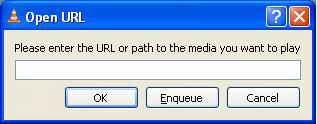
Author : Pubudu Nawarathna


No comments:
Post a Comment